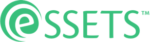Enter Task Time
When to Use
In many cases it is helpful to see how long it took to finish a task, for example future planning and scheduling. The eSSETS app allows one to record the duration and even the start and end times an assignee works on a task.
Permitted Roles
- Dispatcher
- Administrator
- Staff Assignee
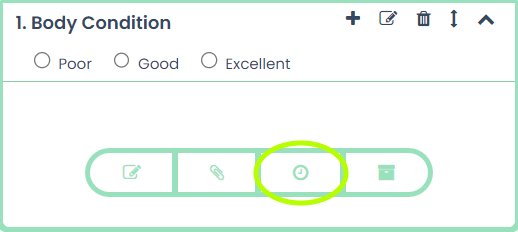
When a task doesn’t yet have any task time entered, the Time icon starts with a white background. Click it to enter the first time recording.
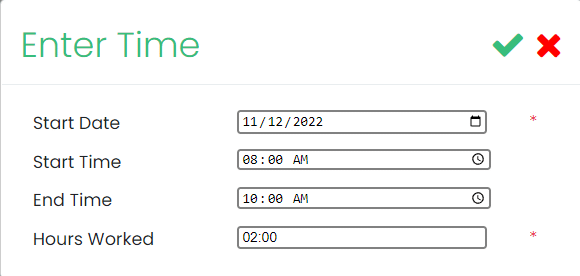
After clicking the icon, a box appears for entering time. You have two ways to do this.
- If you have actual start and end times, you can enter those. The Hours Worked are calculated for you.
- If you don’t have actual times, you can enter the Hours Worked yourself.
- Click the green checkmark to record the hours worked.
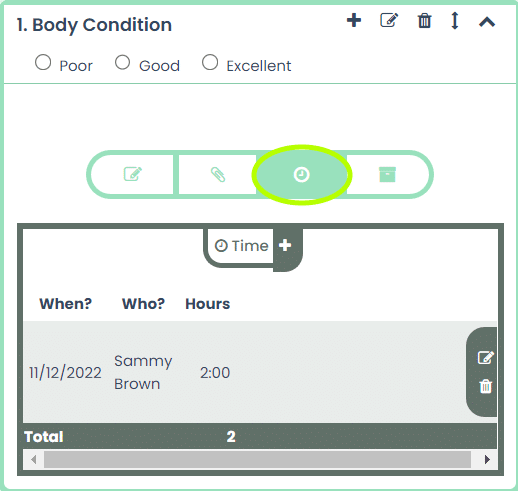
Once the time is recorded, the Time icon now shows in green rather than white. Green icons indicate a task has whatever that icon represents, in this case Time.
To the right of the time entry are two icons. The first is an icon for editing the time so that it can be fixed. The second, a trash can, is for removing the time from the task.