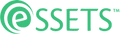Enter Task Notes
When to Use
Whenever one wants to provide further clarification, recording a note in a task is the thing to do. This keeps the notes together within the work order, rather than having them scattered among emails, text messages, and chat sessions.
- Further refinement of what needs to be done.
- Explanation of why something was done.
- Description of how the task was accomplished.
Permitted Roles
- Requester
- Dispatcher
- Administrator
- Staff Assignee
- Contractor Assignee
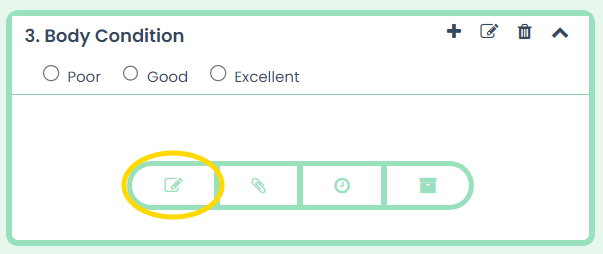
When a task doesn’t yet have any notes entered, the Notes icon starts with a white background. Click it to open the first note.
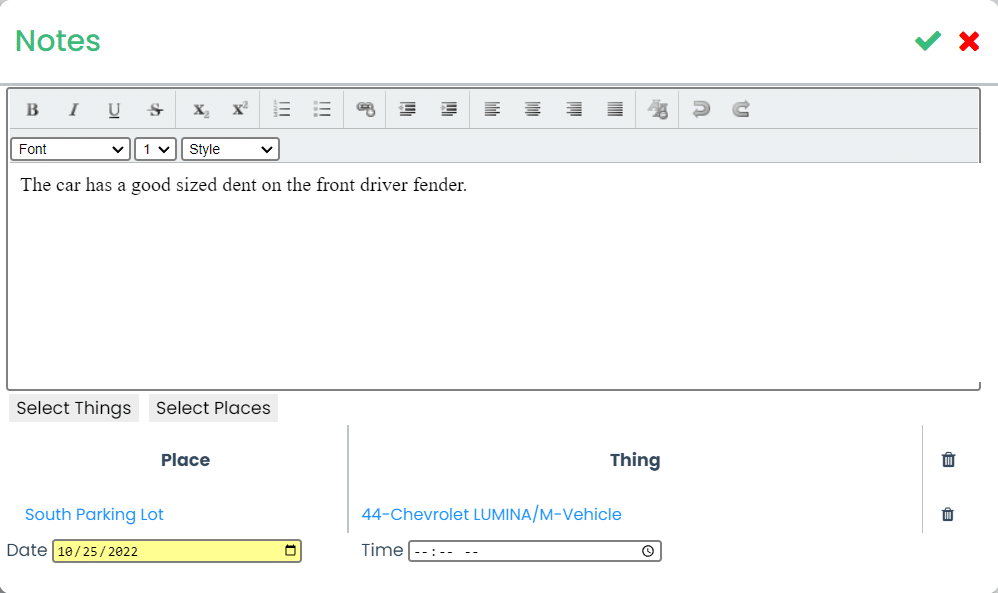
Once the note is open, just type in the big white box. Above the box is an array of formatting tools in case you need to highlight something in bold or italics.
When finished, just click the green checkmark in the top-right corner.
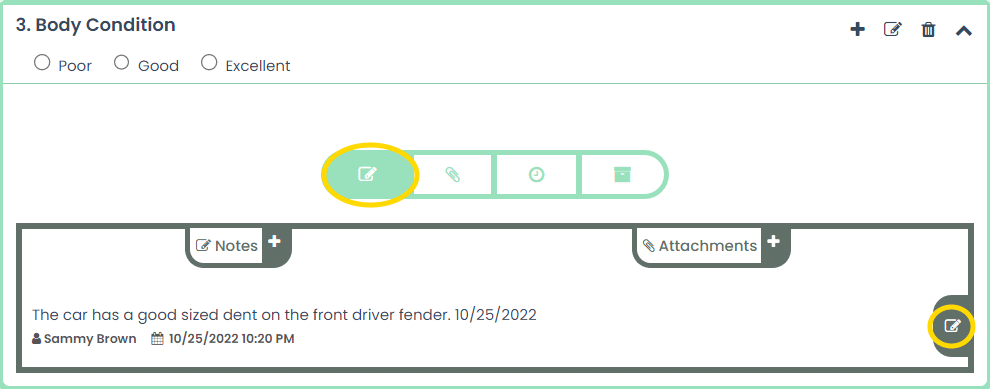
Once the note is added, the Notes icon now shows in green rather than white. Green icons indicate a task has whatever that icon represents, in this case Notes.
To the right of the note is an Edit icon. Clicking this opens the note for further editing or deletion. Don’t worry though. eSSETS keeps track of all note revisions so that you can see the original note as well as any changes.