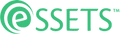Click Start
When to Use
When actual work has begun on a Work Order, clicking Start indicates who is doing the work. Once started, the status of the work order changes from New to In Process. This lets others know progress has started.
The person doing the work, called an Assignee, can click Start for themselves. The dispatcher and other administrators can click Start for others after the fact.
Permitted Roles
- Dispatcher
- Administrator
- Staff Assignee
- Contractor Assignee
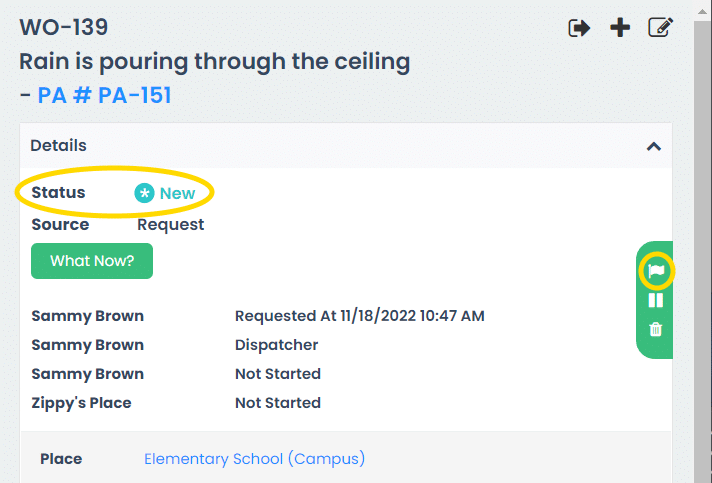
Assignee Clicking Start
When an assignee views a work order, the Start icon appears at the top of the work order. Clicking the white flag starts the work order.
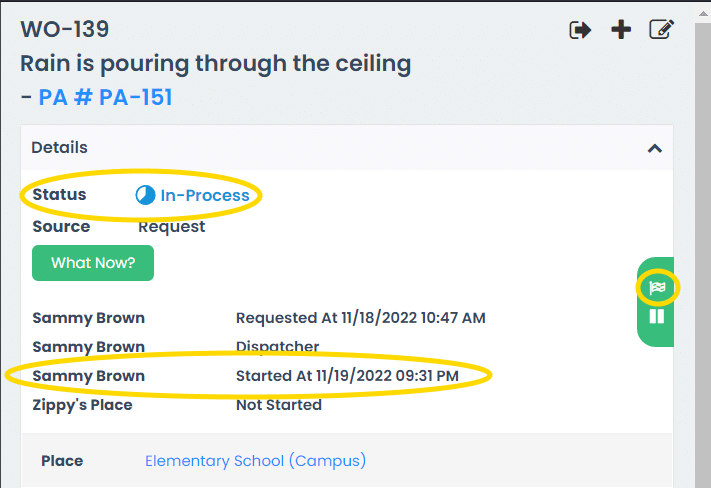
After the assignee clicks Start, the status of the work order changes to In-Process. The date and time the work was started is shown next to the name of the assignee. Finally, the flag icon changes to a checkered flag. The assignee clicks the checkered flag once the work is finished.
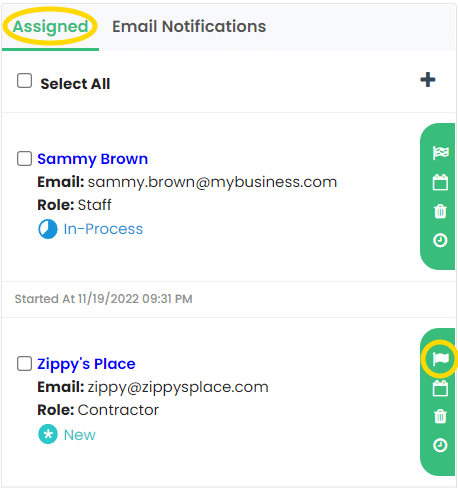
Administrator Clicking Start
Sometimes assignees forget to click the Start icon. Dispatchers and other administrators can do it for them. This is especially helpful when the administrator knows the work is completed and wants to get the work order status updated correspondingly.
Assignees are visible on the Assigned tab. To the right of each assignee are a number of icons. Click the white Start flag to indicate that assignee started the work, or click the checkered Finish flag to indicate the work is completed.