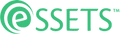Change Time Entry
When to Use
In many cases it is helpful to see how long it took to finish a task, for example future planning and scheduling. The eSSETS app allows one to change the duration and even the start and end times an assignee worked on a task.
Permitted Roles
- Dispatcher
- Administrator
- Staff Assignee
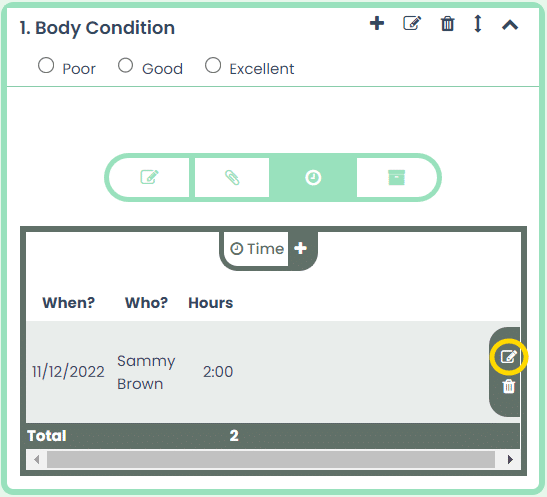
The Time section of each task shows the number of hours per day that an assignee worked on the task.
To the right of the time entry are two icons. The first is an icon for adjusting the time. The second, a trash can, is for removing the time from the task.
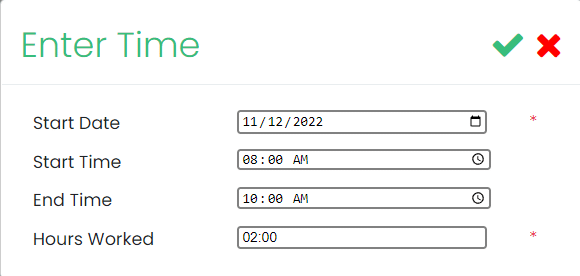
After clicking the icon, a box appears for adjusting the time. You have two ways to do this.
- If you have actual start and end times, you can enter those. The Hours Worked are calculated for you.
- If you don’t have actual times, you can enter the Hours Worked yourself.
- Click the green checkmark to record the adjusted hours worked.